In today’s fast-paced world, our smartphones have become essential tools for communication, entertainment, and even safety. Apple, known for its advanced emergency iPhone features and user-friendly interface, offers several emergency iPhone features that can be lifesaving in critical situations. Here, we will explore five must-know emergency features of the iPhone. This guide will help you understand how to use them effectively to ensure your safety and that of your loved ones.
Emergency SOS
Emergency SOS is a vital feature that allows you to quickly call emergency services if you find yourself in danger or need urgent help. Here’s how you can use it:
How to Use Emergency SOS
1. Activation:
- On iPhone 8 or later: Just press and hold the side button of the iphone and one of the volume buttons till the Emergency SOS slider appears on the screen. Drag the slider into the suggested direction to call emergency services.
- On iPhone 7 or earlier: You have to quickly press the side (or top) button five times. The Emergency SOS slider will appear. Drag the slider to the suggested direction to call emergency services.
2. Auto Call: You can enable Auto Call to make this process even faster. Go to the Settings > Emergency SOS, and toggle on Auto Call. Your iPhone will automatically call emergency services when you trigger Emergency SOS.
3. Emergency Contacts: After an emergency call ends, your iPhone will alert your emergency contacts with your current location. To set up emergency contacts, go to the Health app > Medical ID > Edit, and add your contacts.
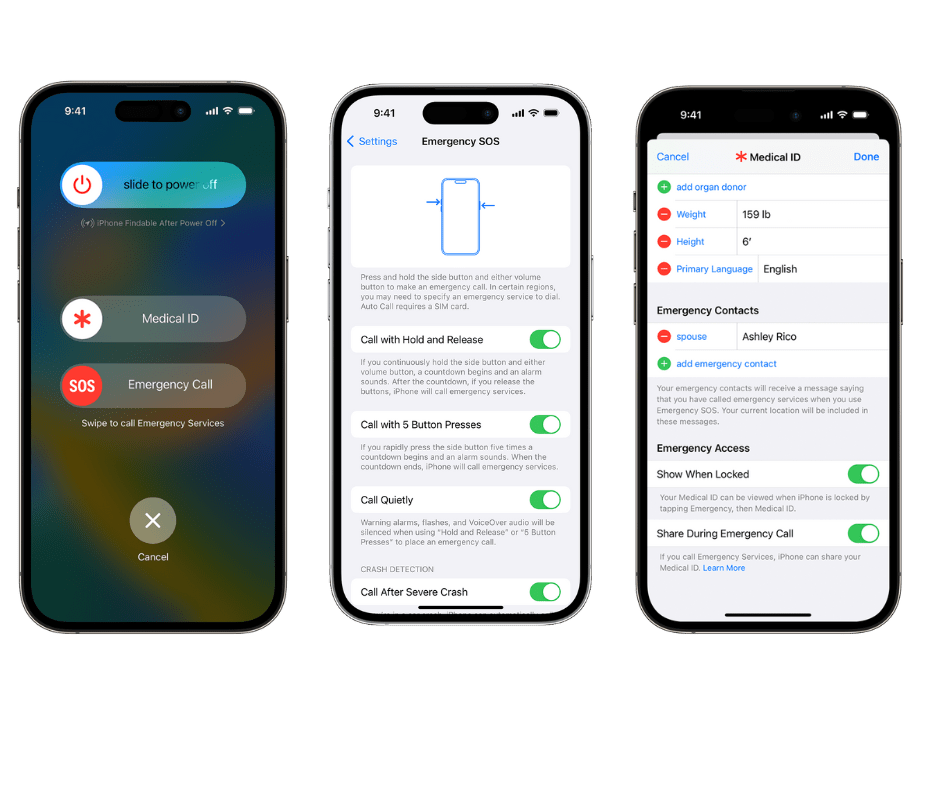
Tips for Effective Use
- Practice: Familiarize yourself with the feature so you can use it quickly when needed.
- Keep Information Updated: Ensure your emergency contacts and medical information are up to date in the Health app.
Medical ID
The Medical ID feature provides essential health information to first responders or anyone helping you in an emergency. It will display your health conditions, allergies, medications, blood type, and emergency contact numbers.
How to Set Up Medical ID
- On your iPhone, just search and Open the Health app.
- Tap on the display picture(DP) in the top right corner.
- Select Medical ID > Edit.
- Enter your medical information and emergency contacts.
- Make sure to enable “Show When Locked” so your information is accessible from the lock screen.
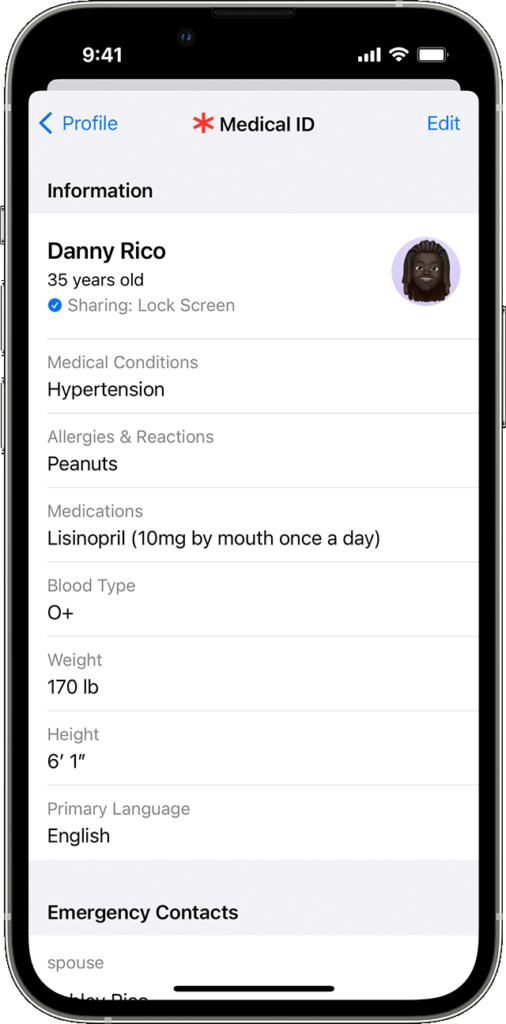
Why Medical ID is Important
- Quick Access: First responders can quickly view your critical health information without unlocking your phone.
- Accurate Information: Ensures that the correct medical treatment is given based on your health needs.
Find My iPhone
Find My iPhone is a crucial feature for locating your device if it’s lost or stolen. Additionally, it can be used in emergencies to find family members or share your location with them.
How to Use Find My iPhone
1. Enable Find My iPhone:
- Go to Settings > [registered name] > Find My > Find My iPhone.
- Toggle on Find My iPhone and Send the Last Location.
2. Locating a Device:
- Open the Find My application on another Apple device or go to iCloud.com/find.
- Select the device that you want to locate. A map will show its current location.
3. Share Location:
- In the Find My app, select Share My Location.
- Choose the contact with whom you want to share your location.
Benefits of Find My iPhone
- Lost or Stolen Device: Helps you locate and recover your iPhone.
- Emergency Situations: Allows family members to find you if you’re in danger.
Emergency Alerts
Emergency Alerts are government-issued notifications about critical situations like natural disasters, missing children (AMBER alerts), or other emergencies. iPhones receive these alerts automatically, but you can manage their settings to ensure you’re always informed.
Managing Emergency Alerts
- Go to Settings > Notifications.
- Scroll to the bottom and find the Government Alerts section.
- Toggle on/off the alerts you want to receive, such as AMBER Alerts or Emergency Alerts.
Importance of Emergency Alerts
- Stay Informed: Receive timely information about emergencies in your area.
- Safety: Helps you take immediate action based on the alerts received.
Location Sharing with Trusted Contacts
Another critical emergency feature is location sharing with trusted contacts. This feature allows you to share your real-time location with family and friends, which can be invaluable in an emergency.
How to Share Location
1. Using Messages:
- Open a message conversation with the contact to whom you want to share your location with.
- Tap on the contact’s name locating at the top of the screen.
- Select “Share My Location” and choose the duration (One Hour, Until End of Day, or Indefinitely).
2. Using Find My:
- Open the Find My app.
- Select the “Share My Location” option.
- Add the contact to whom you want to share your location with.
Benefits of Location Sharing
- Emergency Situations: Family members can find you quickly if you’re in trouble.
- Safety Check: Allows loved ones to ensure you’re safe and reach you if needed.
Must read: Use Google Maps to Avoid Challan
Conclusion
Understanding and utilizing these five emergency features on your iPhone can make a significant difference in critical situations. Whether it’s contacting emergency services through Emergency SOS, providing essential health information with Medical ID, locating a lost device with Find My iPhone, staying informed with Emergency Alerts, or sharing your location with trusted contacts, these features are designed to keep you safe and informed.
FAQs (Frequently Asked Questions)
Emergency features on iPhones include SOS calling, Medical ID, and more designed to assist in urgent situations.
To use SOS calling, rapidly press the side button five times, then swipe the Emergency SOS slider.
Medical ID allows you to store important health information and emergency contacts that can be accessed from the lock screen.
Yes, you can set up emergency contacts in the Health app under Medical ID to ensure they are easily accessible during emergencies.
Yes, iPhone emergency features also include the ability to disable Face ID, share your location in emergencies, and contact emergency services worldwide.
