Google Maps has taken a significant step toward enhancing road safety by introducing a real-time speed limit feature to avoid speed challan. This new functionality, currently available exclusively on Android devices, harnesses AI capabilities to detect speed limits and promptly alert drivers.
In an effort to bolster road safety and support drivers in adhering to speed regulations, Google Maps has recently launched an update displaying real-time speed limit data for streets worldwide. This upgrade aims to furnish drivers with essential speed-related information, especially in challenging circumstances such as low visibility due to weather conditions or unfamiliar traffic regulations in different regions.
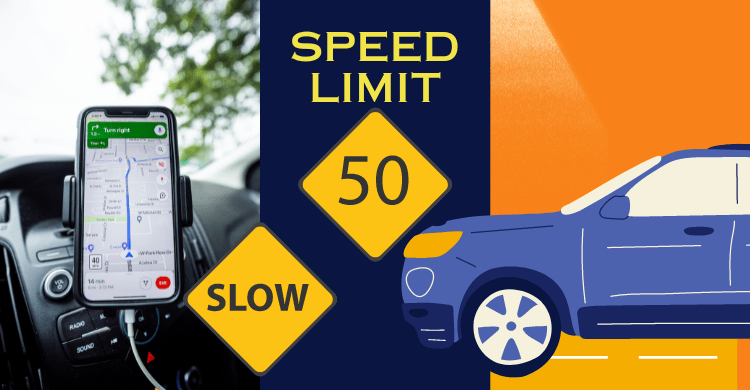
Consider scenarios where drivers transition from highways to local roads, potentially missing immediate recognition of speed limit changes, leading to unintended speeding and consequent penalties. Moreover, construction zones often impose temporary speed limits lower than the standard ones, primarily for the safety of workers and drivers. Yet, these altered limits can be challenging to discern, particularly in nighttime or adverse weather conditions.
To support drivers and avoid speed challan to enhanced road safety and navigation assistance, Google Maps has introduced the speedometer feature, offering real-time speed limit information for roads worldwide. Here’s how you can activate this new feature, which is currently available solely on Android phones:
How to Activate Speedometer in Google Maps
- Open Google Maps: Launch the Google Maps app on your Android device.
- Access Account Settings: Tap your profile picture or initial in the top right corner to open a drop-down menu.
- Navigate to Navigation Settings: Select “Settings” from the drop-down menu and then choose “Navigation settings.”
- Locate “Driving Options”: In the navigation settings, find the section labeled “Driving options.”
- Toggle Speedometer: Within “Driving options,” locate the toggle switch for the speedometer. Flip the switch to “On” to enable real-time speed information during navigation.
Once the speedometer is enabled, it will display your GPS speed while using Google Maps for navigation. It can also alert you if you exceed the speed limit by color changes.
Also Read: How to make UPI Payments in Foreign Countries
How the Speedometer Functions
Google Maps’ speedometer operates by utilizing AI to recognize speed limits from Street View and third-party imagery. This AI model undergoes extensive training on various global signs to accurately identify speed limits, even if the signs appear different. When identified, the AI links the sign’s GPS information to its precise geographical location, updating the speed limit accordingly.
Furthermore, Google Maps analyzes traffic patterns to detect potential speed limit alterations, cross-referencing this data with official sources and updated Street View imagery. In regions lacking recent Street View data, Google Maps collaborates with third-party partners to obtain new speed limit information, ensuring the speedometer’s accuracy and timeliness.
According to Google, the Maps speedometer not only assists drivers in adhering to legal speed limits but also aids automakers in developing advanced assisted driving technologies.

Pingback: 5 Emergency iPhone Features You Must Know About