Spam calls have become a persistent nuisance in today’s digital age, disturbing daily routines and leading to potential security risks. For Android users, managing these calls can be simple if you know the right steps. In this article, we’ll take you through various methods to block spam calls on your Android phone. Whether you’re using in-built features or third-party apps, we’ll cover everything you need to block spam calls effectively and regain your peace of mind.
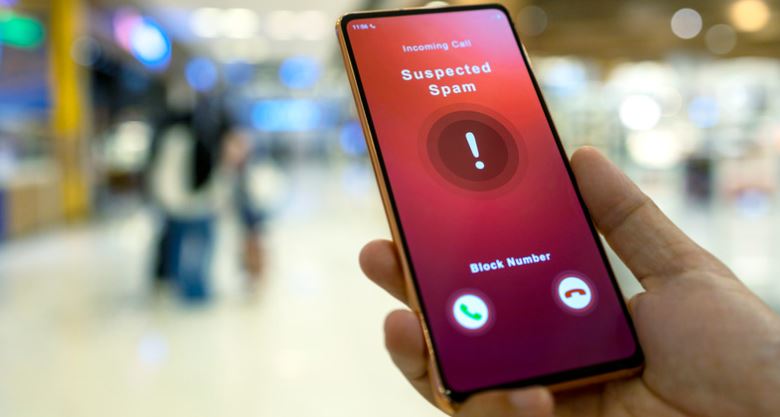
Table of Contents
- Understanding Spam Calls
- Why Block Spam Calls on Android?
- Using Android’s Built-in Features
- Blocking Spam Calls with Third-Party Apps
- Carrier-Based Solutions for Blocking Spam Calls
- Reporting Spam Calls: Why It Matters
- Tips for Preventing Spam Calls in the Future
- Conclusion
Understanding Spam Calls
Before diving into how to block spam calls on Android, it’s important to understand what constitutes a spam call. Spam calls often come from telemarketers, scammers, or automated systems (robocalls) that are unsolicited. These calls range from harmless but annoying marketing efforts to dangerous phishing scams designed to steal personal information.
Why Block Spam Calls on Android Phones?
Spam calls are not only irritating; they can also be harmful. Here are some reasons why blocking these calls is essential:
- Disruption: Frequent spam calls can interrupt your day and cause frustration.
- Security Risks: Scam callers may attempt to gather personal information, leading to identity theft or financial fraud.
- Time Wasting: Repeated spam calls can waste time and distract you from important tasks.
Using Android’s Built-in Features
Most Android phones come with built-in features to help you block unwanted calls. These are easy to use and don’t require any additional downloads.
Blocking Numbers Manually
You can manually block a specific phone number if you keep receiving calls from the same spammer. Here’s how to do it:
- Open the Phone app on your Android device.
- Navigate to Recent Calls by tapping on the “Recents” tab.
- Find the spam call in your call history and tap on the number.
- Tap on “Block” or “Report as Spam” depending on your phone model.
- Confirm the block action.
Enabling Do Not Disturb Mode
If you want to block all unknown calls or prevent interruptions during certain hours, you can enable the Do Not Disturb (DND) mode. This feature silences calls, alerts, and notifications.
- Open Settings.
- Go to Sound and tap on Do Not Disturb.
- Customize the settings to allow calls only from your contacts.
- You can schedule DND to activate automatically at specific times.
Using Android’s Spam Filter
Many Android phones come with an automatic spam detection feature that labels or blocks suspicious calls. For example, Google’s Phone app has an integrated spam filter:
- Open the Phone app.
- Tap the three-dot menu in the upper right corner.
- Go to Settings > Caller ID & Spam.
- Enable the toggle for “Filter spam calls” or “See caller ID & spam protection.”
This will automatically detect spam calls and block them before they reach you.
Blocking Spam Calls with Third-Party Apps
In some cases, the built-in Android features may not be sufficient to block spam calls effectively. Luckily, there are several third-party apps designed specifically to help block spam calls on Android.
Top Apps for Blocking Spam Calls
Here are some of the most popular apps for blocking spam calls:
- Truecaller: Truecaller is one of the most widely used spam call blockers with a large database of known spam numbers. It automatically identifies spam calls and blocks them in real-time.
- Hiya: Hiya offers a similar spam-blocking service, featuring real-time alerts for suspected spam calls, and can even block robocalls.
- Mr. Number: This app not only blocks spam calls but also provides detailed information about the caller’s origin and intent.
- Call Control: Call Control is another app with features like automatic blocking of robocalls and spam, along with custom call blocking settings.
Also Read: Why is Mobile Internet 5G so slow on my Phone and How to Fix Slow 5G
How to Set Up a Third-Party Call Blocker
Setting up a spam call blocker is simple. Let’s use Truecaller as an example:
- Download Truecaller from the Google Play Store.
- Open the app and grant the necessary permissions, such as access to contacts and call logs.
- Truecaller will immediately start identifying and blocking spam calls based on its database.
- You can also manually block numbers or report suspicious calls to improve the database.
Carrier-Based Solutions for Blocking Spam Calls
Many mobile carriers offer their own spam-blocking services. These solutions can work directly at the network level, providing an additional layer of security beyond the Android system or third-party apps.
Verizon Call Filter
Verizon offers a free service called Call Filter that automatically identifies and blocks spam calls. It can be activated through your Verizon account or by downloading the app.
AT&T Call Protect
AT&T provides Call Protect, which also identifies and blocks fraudulent calls. It offers basic and premium versions, with the premium version providing more advanced features like personal blocklists.
T-Mobile Scam Shield
T-Mobile’s Scam Shield offers free scam identification, scam blocking, and enhanced caller ID. You can turn it on via the Scam Shield app or through the My T-Mobile website.
Reporting Spam Calls: Why It Matters
Reporting spam calls is an essential step in curbing the spread of these unwanted calls. When you report spam numbers to your carrier or through apps like Truecaller, you help build a database that improves spam detection for everyone.
How to report a spam call on Android:
- Go to the Phone app.
- Tap on the recent spam call.
- Select Report as Spam and confirm the report.
Tips for Preventing Spam Calls in the Future
While blocking spam calls on Android is effective, there are steps you can take to prevent receiving them in the first place:
- Avoid sharing your phone number publicly or on untrusted websites.
- Do not answer calls from unknown numbers. Spammers may mark your number as active if you pick up.
- Register your number with the National Do Not Call Registry (for U.S. users).
- Use a secondary number for online shopping or social media registrations.
Conclusion
Dealing with spam calls on Android can be frustrating, but there are plenty of tools at your disposal to stop these interruptions. By utilizing Android’s built-in features, third-party apps, and carrier services, you can effectively block spam calls and protect your personal information. Taking proactive steps now can save you time and headaches in the future.
By following these methods, you’ll have a spam-free calling experience on your Android phone.
