Converting handwriting to text has become increasingly popular with the advent of digital note-taking and document management systems. Whether you’re a student looking to digitize your handwritten notes or a professional seeking to streamline your workflow, there are several ways to convert your handwriting to text. In this article, we’ll explore five simple methods for converting your handwritten notes into digital text.
Table of Contents
Method 1: Scanning and Optical Character Recognition (OCR) Software
Method 2: Mobile Apps
Method 3: Transcription Services
Method 4: Digital Pens and Tablets
Method 5: Handwriting Recognition Software
Method 6: Google Docs
Bonus: Watch the YouTube Video
Method 1: Scanning and Optical Character Recognition (OCR) Software
One of the most common ways to convert handwriting to text is by using scanning and OCR (optical character recognition) software. OCR technology is able to recognize printed and handwritten characters and convert them into editable text.
Some popular OCR software programs include Adobe Acrobat, ABBYY FineReader, and Tesseract. These programs can recognize handwriting in various languages and convert it into editable text. To use this method, you’ll need a scanner and OCR software. Here’s how it works:
- Scan your handwritten notes using a scanner.
- Open the OCR software and import the scanned image.
- The software will analyze the image and convert the handwritten characters into editable text.
- Once the text has been converted, you can save it as a text file or copy and paste it into a document or note-taking app.
Method 2: Mobile Apps
There are several mobile apps available that can convert your handwriting to text. Some popular handwriting-to-text apps include GoodNotes, MyScript Nebo, and Google Keep. These apps use your phone’s camera to scan your handwritten text and convert it into digital text. Here’s how to use this method:
- Download a handwriting-to-text app, such as Google Keep or Microsoft Office Lens.
- Open the app and select the “camera” option.
- Position your handwritten notes within the camera’s viewfinder and take a picture.
- The app will analyze the image and convert the handwritten characters into editable text.
- You can save the text as a file or copy and paste it into a note-taking app or document.
Method 3: Transcription Services
Transcription services like Rev and TranscribeMe can be used to convert your handwritten notes to digital text. These services employ professional transcribers who manually transcribe your handwriting into digital text.
To use a transcription service, upload your scanned image or send it to the service provider. They will transcribe the text in the image and send you a digital copy.
Method 4: Digital Pens and Tablets
Another popular method for converting handwriting to text is by using a digital pen and tablet. This method is particularly useful for those who prefer to write by hand rather than type on a keyboard. Digital pens and tablets work by recording your handwriting and converting it into digital text in real-time. Here’s how to use this method:
- Purchase a digital pen and tablet, such as the Apple Pencil and iPad or the Samsung S Pen and Galaxy Tab.
- Open a note-taking app that supports handwriting recognition, such as GoodNotes or OneNote.
- Start writing with the digital pen on the tablet. As you write, the app will convert your handwriting into digital text.
You can save your notes as a text file or export them to other apps for further editing.
Method 5: Handwriting Recognition Software
Handwriting recognition software like Microsoft’s Windows Ink and Apple’s iPadOS can recognize your handwriting and convert it into digital text.
To use handwriting recognition software, write your notes on a touchscreen device using a stylus or your finger. The software will recognize the text and convert it into digital text.
Method 6: Google Docs
Converting your handwritten notes to digital text using Google Docs is a simple process. Here are the step-by-step instructions on how to do it:
- Open Google Docs: First, open Google Docs on your computer or mobile device.
- Create a New Document: Next, create a new document by clicking on the “Blank” or “New Document” button.
- Enable Handwriting Recognition: Once you have created a new document, click on “Tools” in the top menu, then select “Preferences”. Under “Preferences”, select “Handwriting” and enable handwriting recognition.
- Start Writing: Using your device’s touchscreen or a stylus, start writing your notes on the blank document. Google Docs will automatically convert your handwriting to text as you write.
- Edit and Format the Text: After you have finished writing, you can edit and format the text as necessary. You can change the font, size, and color of the text, as well as add headings, bullets, and numbering.
- Save and Export the Document: Finally, save your document and export it as a PDF or a Word document. You can also share the document with others by giving them access to the document through Google Drive.
Watch the YouTube Video
You can also watch the below YouTube video for the same.
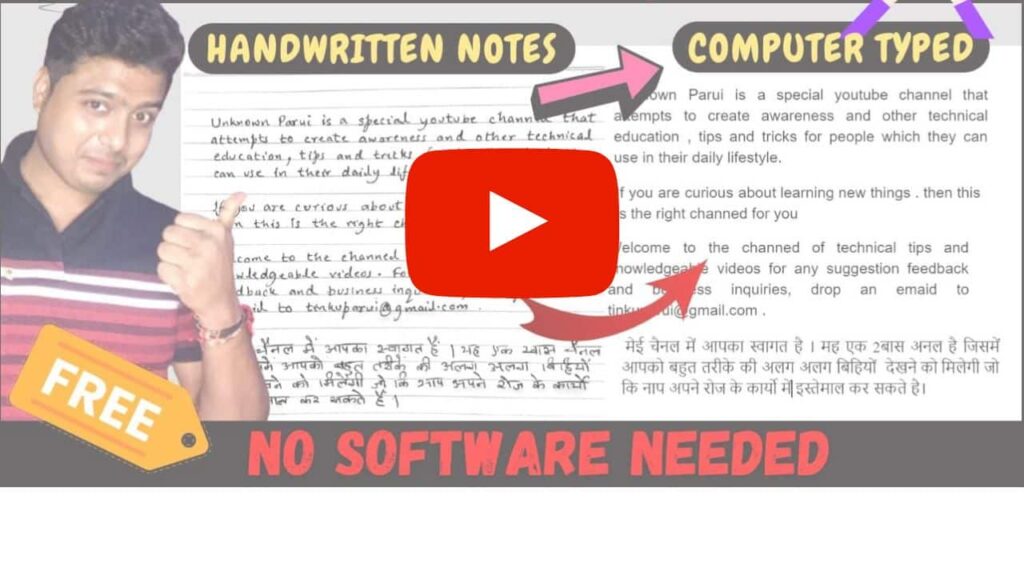
In conclusion, there are several ways to convert your handwriting to text, including OCR software, mobile apps, transcription services, smart pens, and handwriting recognition software. Choose the method that works best for you and remember to proofread the converted text for accuracy.
Your comments are valuable to me and help me create content that is useful and relevant to my audience. So please take a moment to share your thoughts and join in the conversation.
Thank you for reading, and I look forward to hearing from you soon.
