When you’re typing on a keyboard for extended periods of time, it can sometimes feel like a monotonous and uneventful experience. But with the help of Mechvibes software, you can add keyboard typing sound effects while typing, making it more satisfying and enjoyable. In this article, we’ll go through the steps to set up typewriter sound effects when typing using Mechvibes software, as well as some additional information about the benefits of using keyboard sound.
Mechvibes is a software that allows you to add sound to your typing experience. It is compatible with both Windows and Mac operating systems, and it offers a range of sound profiles to choose from, including mechanical, classic, and modern. With Mechvibes, you can customize the sound of your keyboard to suit your preferences and create a more immersive typing experience.
Table of Contents:
Step 1: Download and Install Mechvibes Software
Step 2: Launch the Mechvibes Dashboard
Step 3: Choose a Sound Profile
Step 4: Customize the Sound
Step 5: Test the Sound
Step 6: Save Your Settings
Bonus: Watch the YouTube Video
Benefits of Using Keyboard Sound While Typing
Conclusion
Step 1: Download and Install Mechvibes Software
The first step to setting up keyboard sound while typing using Mechvibes is to download and install the software. You can do this by visiting the Mechvibes website and Click on the Download tab at the top of the website following the instructions provided.
Or, you can also click here Download Mechvibes to directly visit the download link.
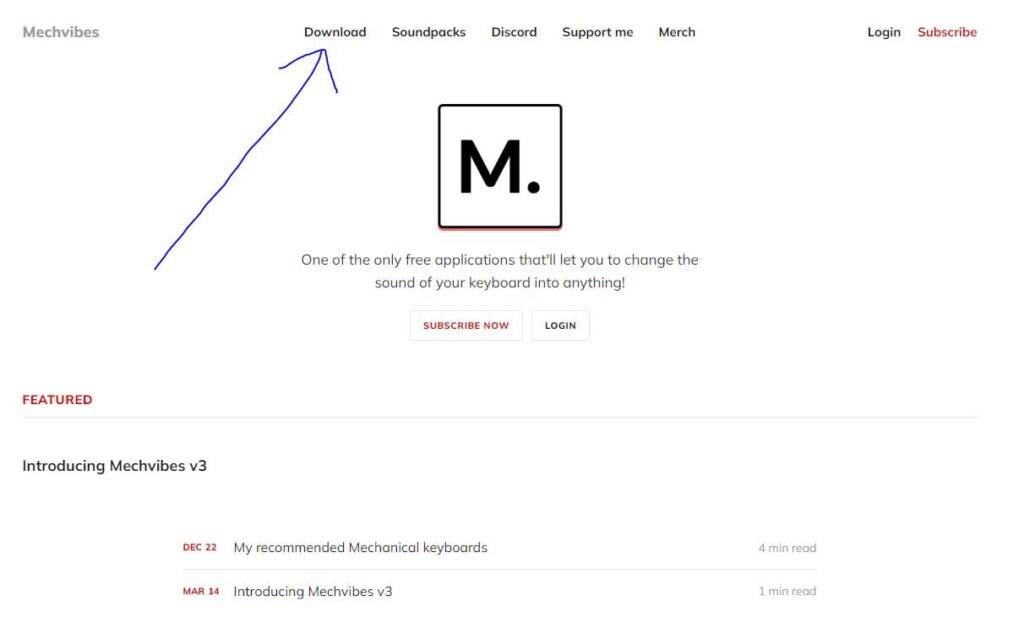
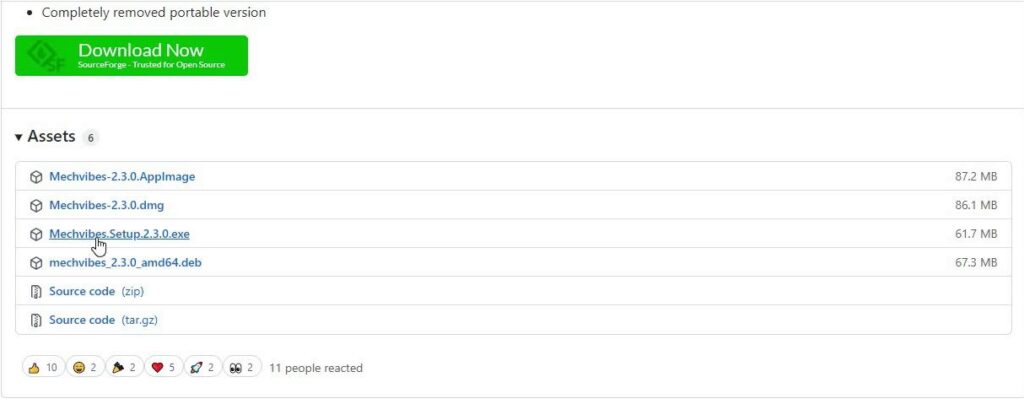
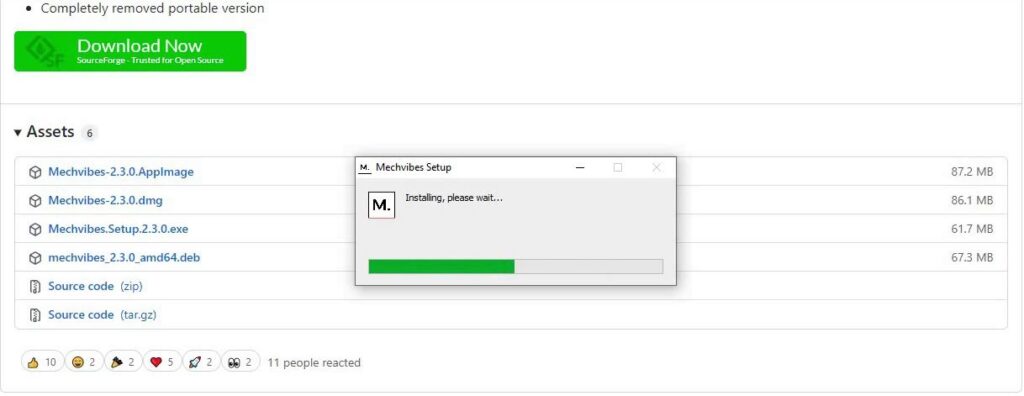
Step 2: Launch the Mechvibes Dashboard
Once you’ve installed Mechvibes, launch the software by clicking on the icon on your desktop. You will be taken to the Mechvibes dashboard, where you can customize the sound of your keyboard.
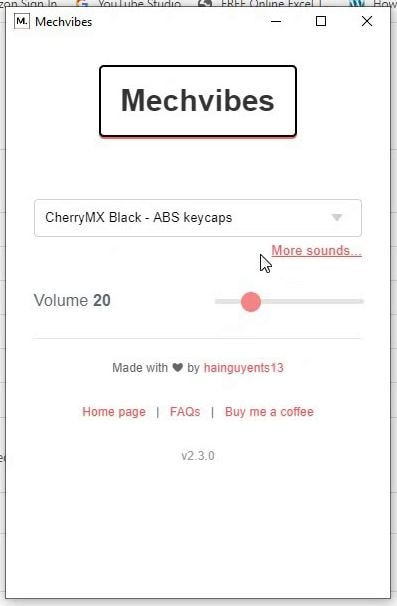
Step 3: Choose a Sound Profile
Mechvibes offers a range of sound profiles to choose from, including mechanical, classic, and modern. Choose the profile that best suits your preferences by clicking on it.
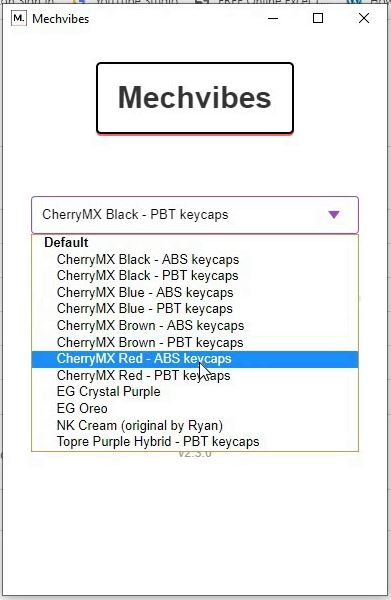
Step 4: Customize the Sound
After you’ve selected your preferred sound profile, you can customize the sound further by adjusting the sound settings in the Mechvibes dashboard. You can change the volume, pitch, and tone of the sound to your liking. This level of customization ensures that you can create a sound that perfectly matches your preferences and typing style.
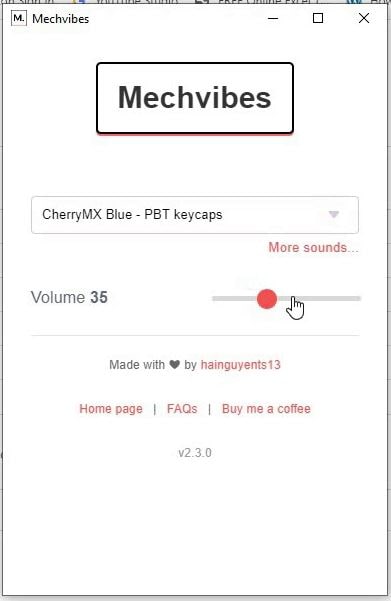
Step 5: Test the Sound
Once you’ve customized the sound, you can test it by typing on your keyboard. You should hear the sound each time you press a key. This will provide you with immediate feedback and let you know if the sound is too loud or too soft. If you find that the sound isn’t quite right, you can adjust the sound settings in the Mechvibes dashboard to get it just right.

Step 6: Save Your Settings
After you’ve customized the sound to your liking, be sure to save your settings by clicking on the “Save” button in the Mechvibes dashboard. This will ensure that your keyboard sound settings are saved for future use.
Watch the YouTube Video by Clicking below:

Benefits of Using Keyboard Sound While Typing
One of the benefits of using keyboard sound effects while typing is that it can improve your typing accuracy. When you hear a sound with each keypress, you’re more likely to notice when you make a mistake. This can help you correct mistakes more quickly and avoid making the same mistakes in the future. Additionally, using keyboard sound when typing can help you develop muscle memory, which can improve your typing speed over time.
Another benefit of keyboard typing sound is that it can help you get into a flow state. When you’re in a flow state, you’re completely focused on the task at hand and time seems to fly by. Adding keyboard sound to your typing experience can help you get into this state more easily and stay there for longer periods of time.
Conclusion
In conclusion, setting up Mechvibes software is a simple process that can provide numerous benefits. With Mechvibes, you can customize the sound of your keyboard to suit your preferences and create a more immersive and enjoyable typing experience. Whether you’re looking to improve your typing accuracy, get into a flow state, or just have some fun, Mechvibes is an excellent software to consider.
Please comment below for any feedback/suggestions.
